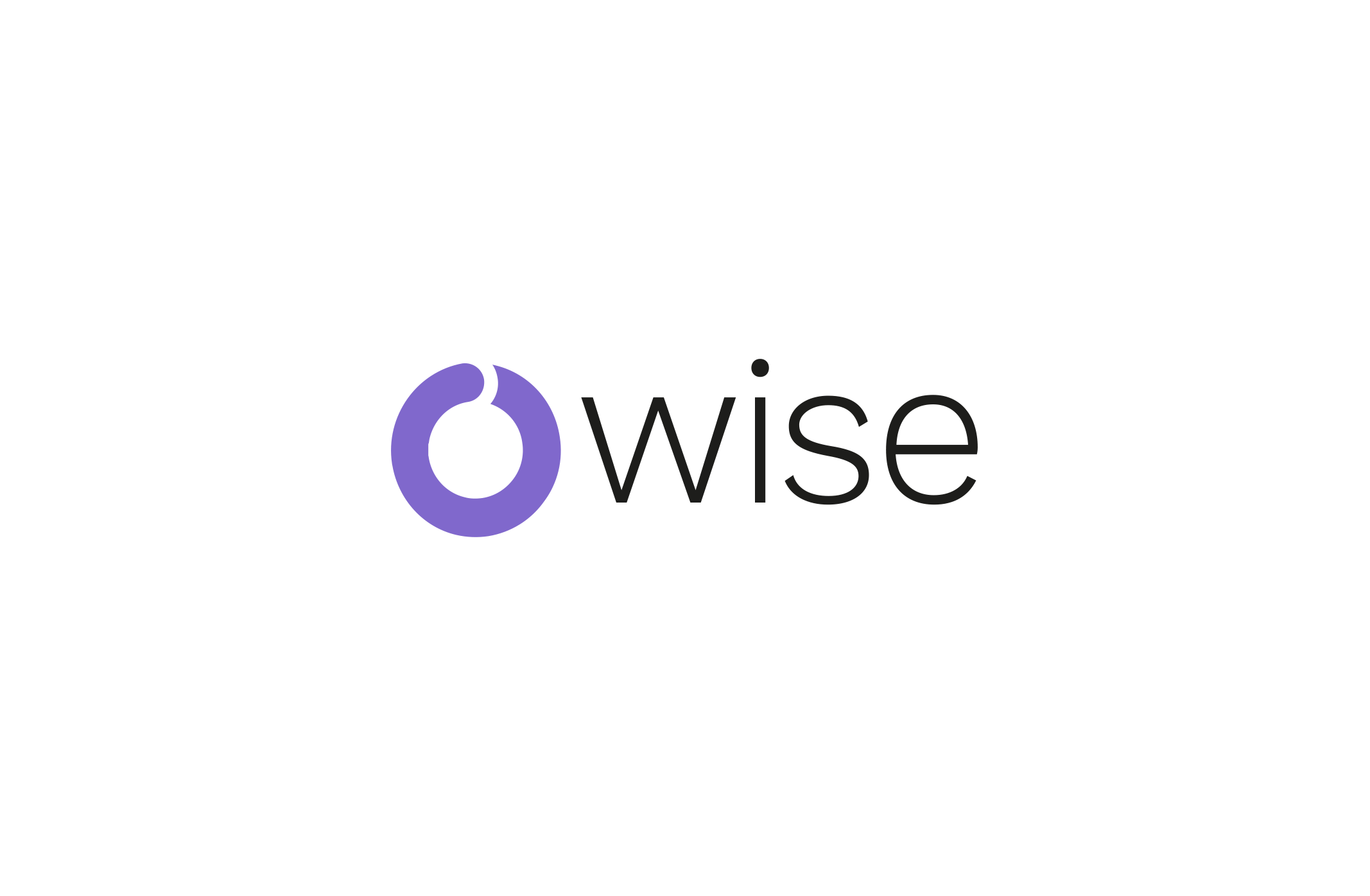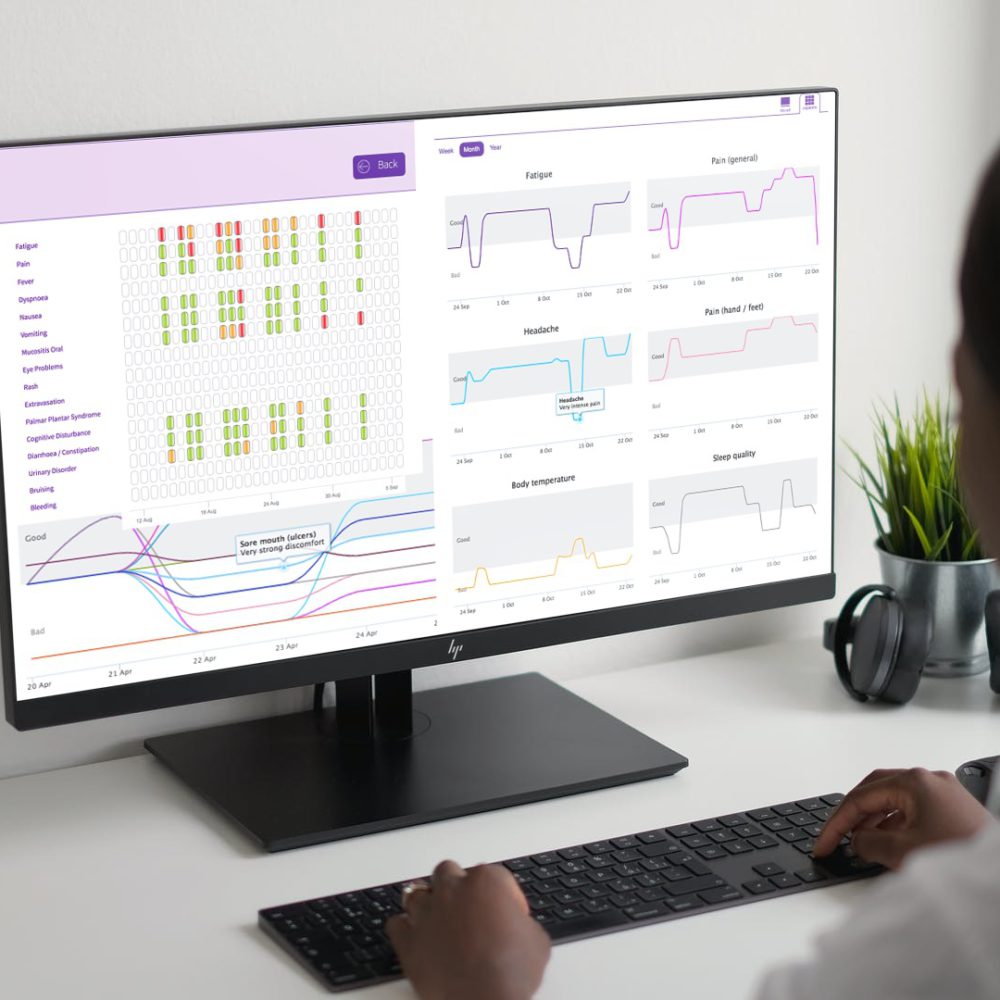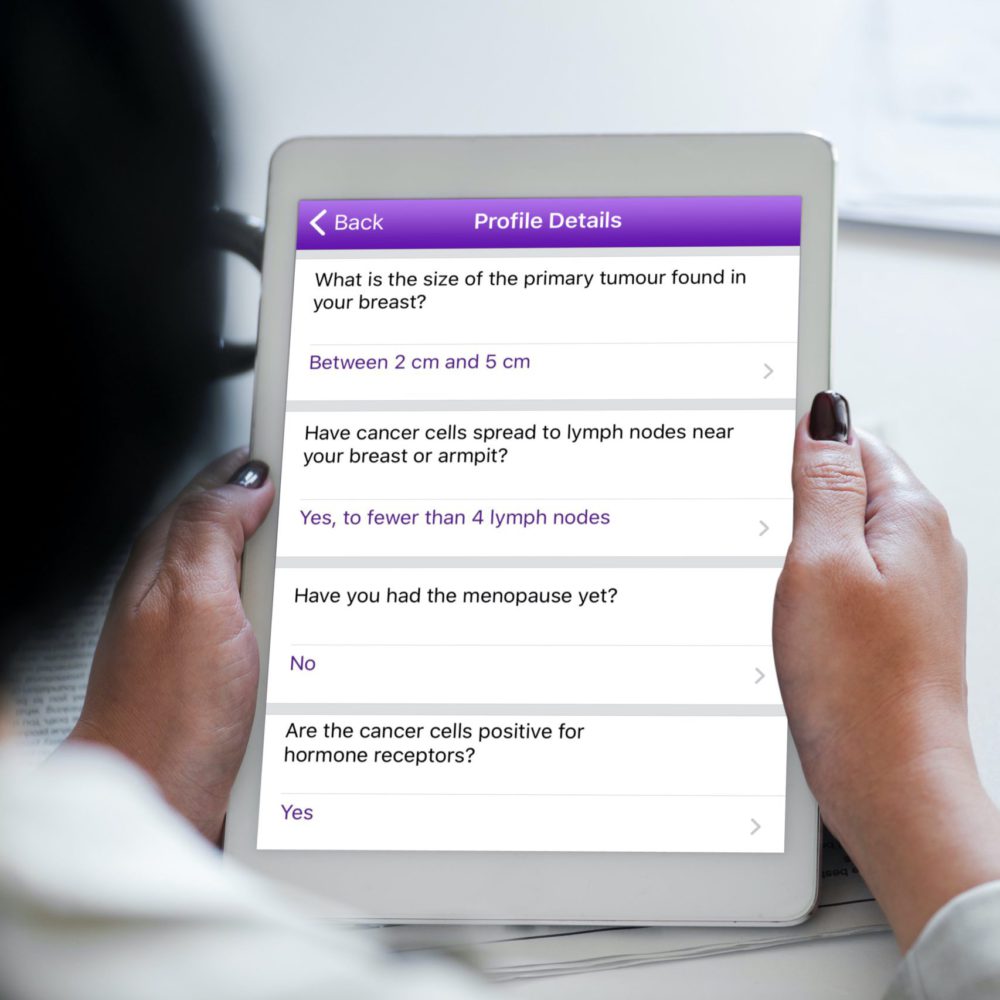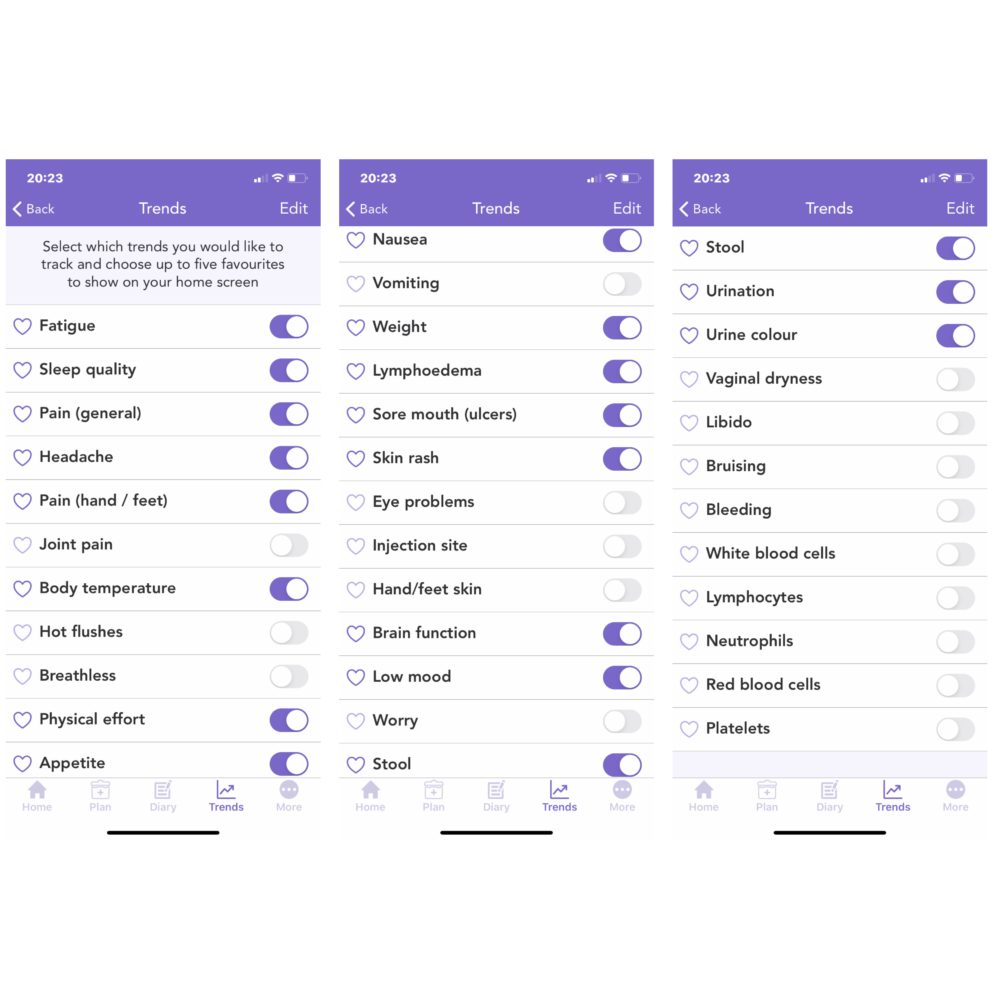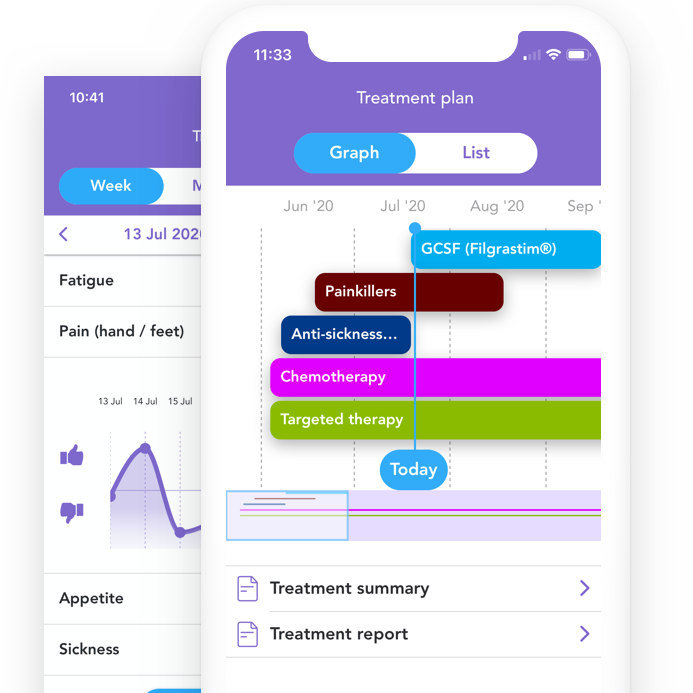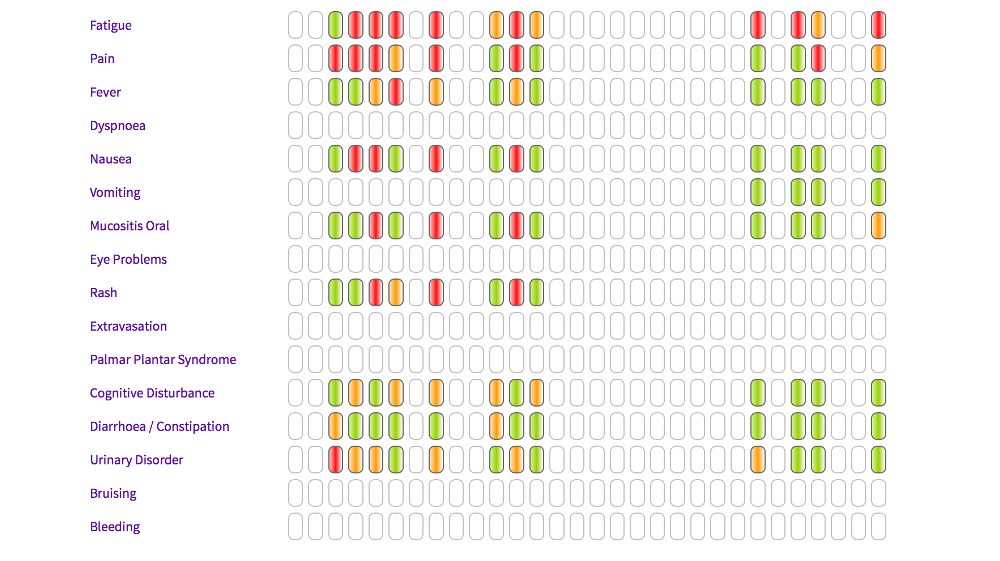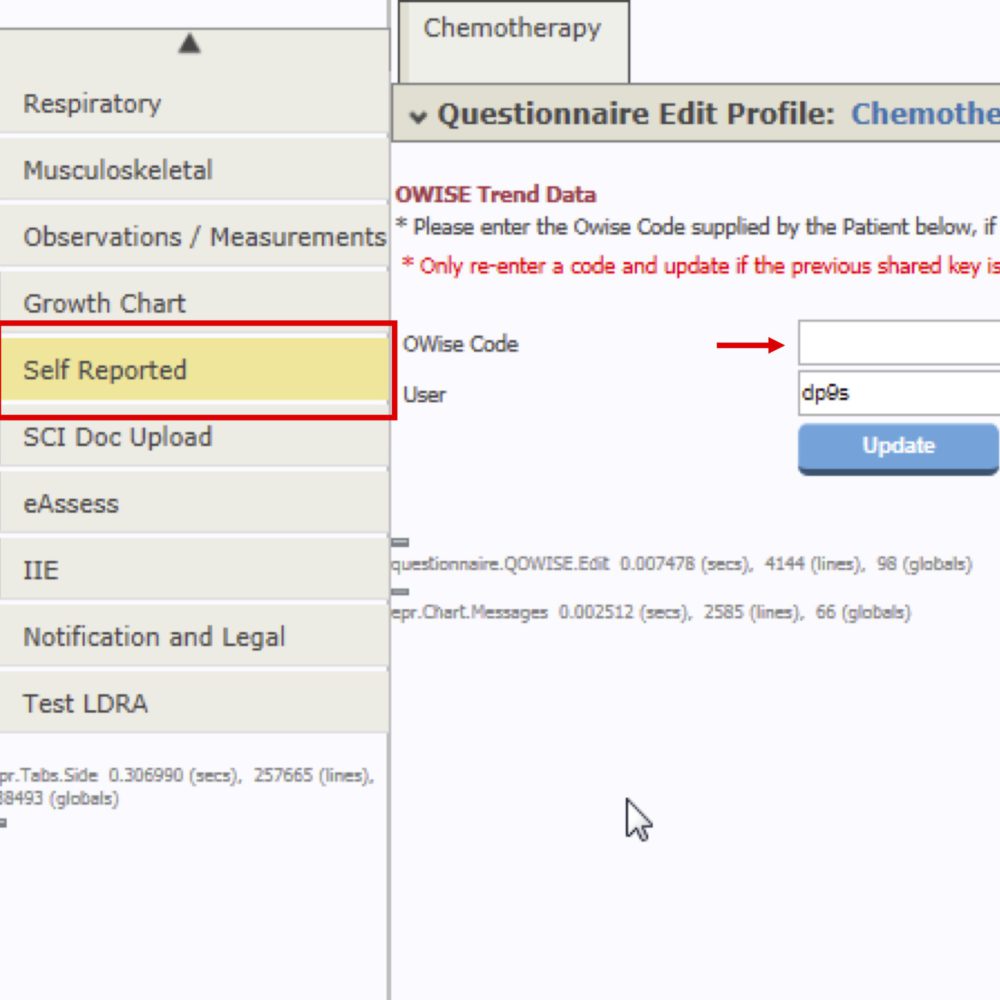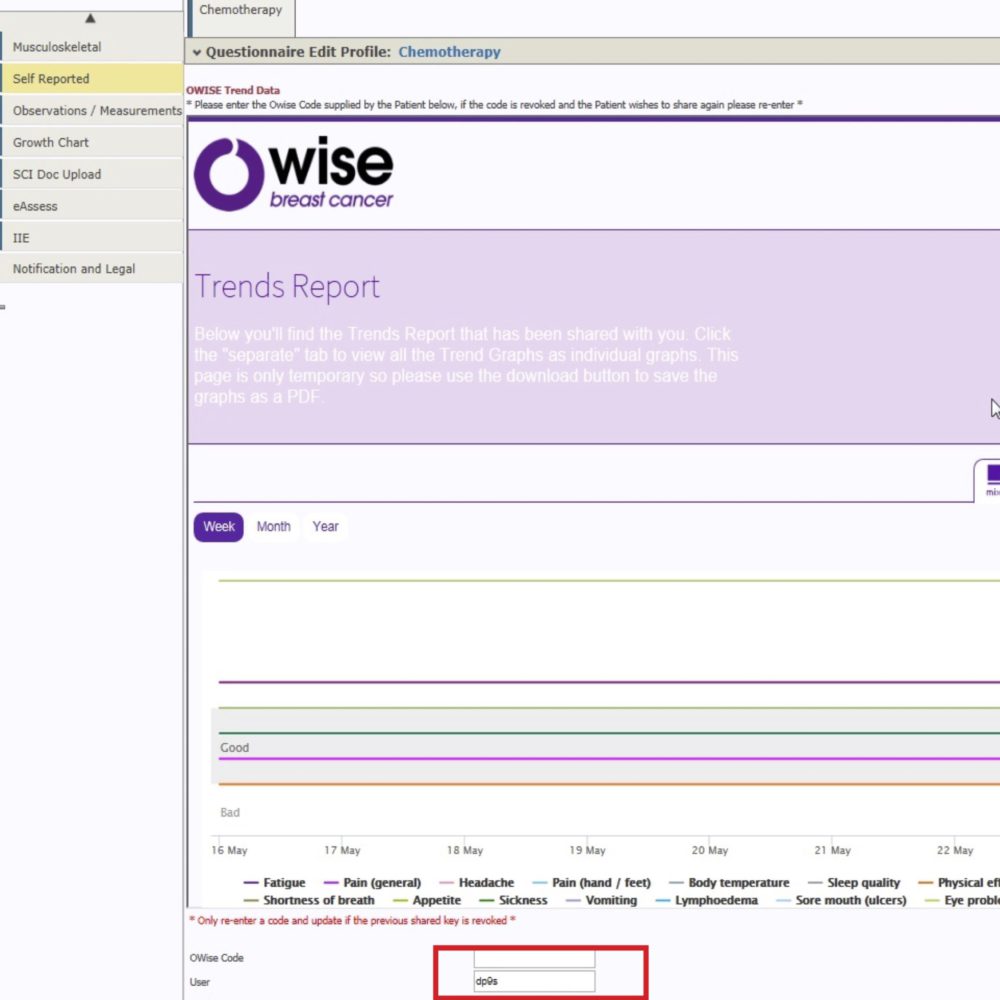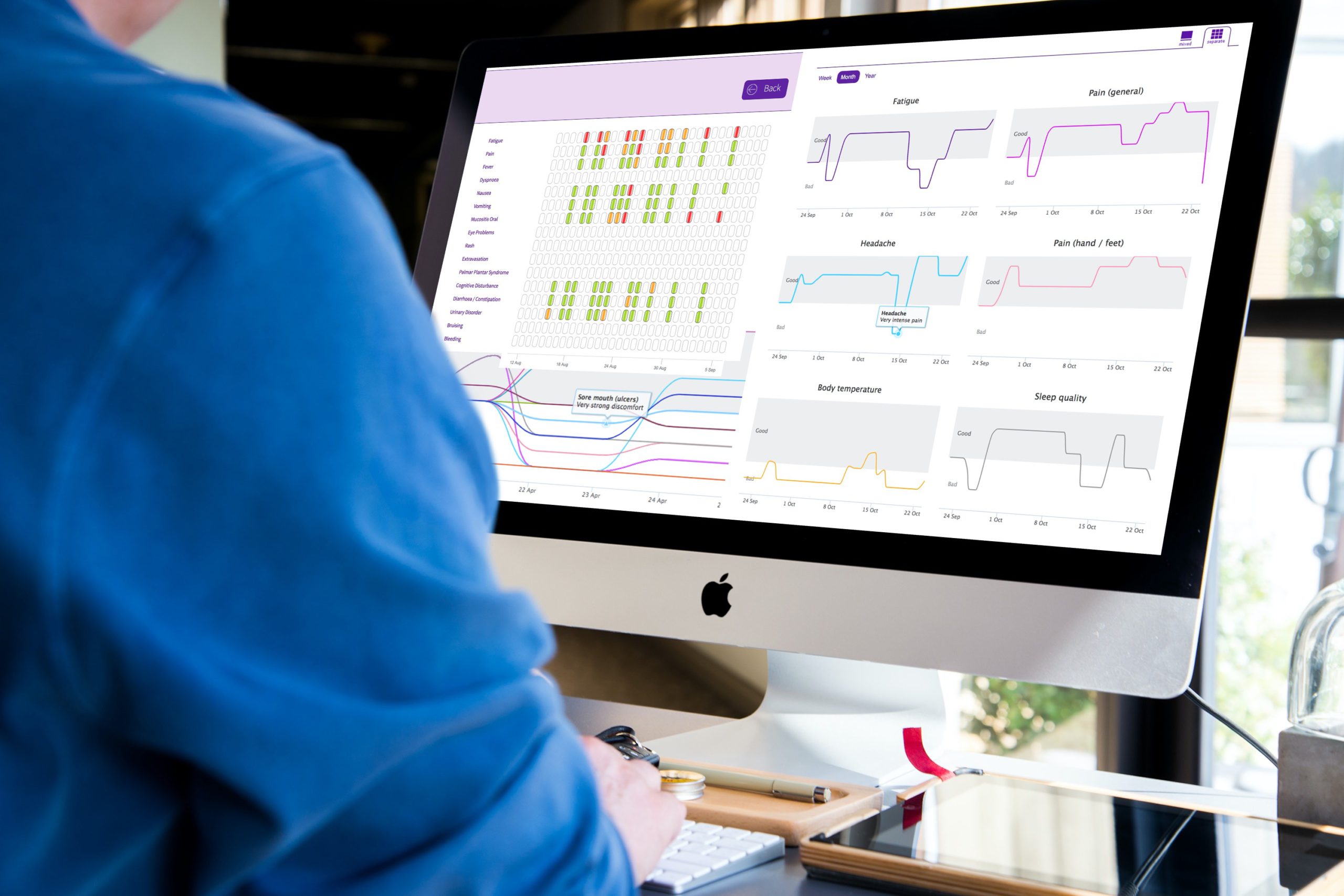Patients have reported to be well supported by OWise breast cancer (JMIR Cancer, 2016), particularly soon after diagnosis and during medical treatment.
Also, as a treating clinician you may benefit from having access to the patient’s real time, self-reported outcome data which can be viewed from the patient’s EPR in TrakCare.
This will look like the view pictured on the left and other views, including a table and separate graphs, which can be accessed through TrakCare.